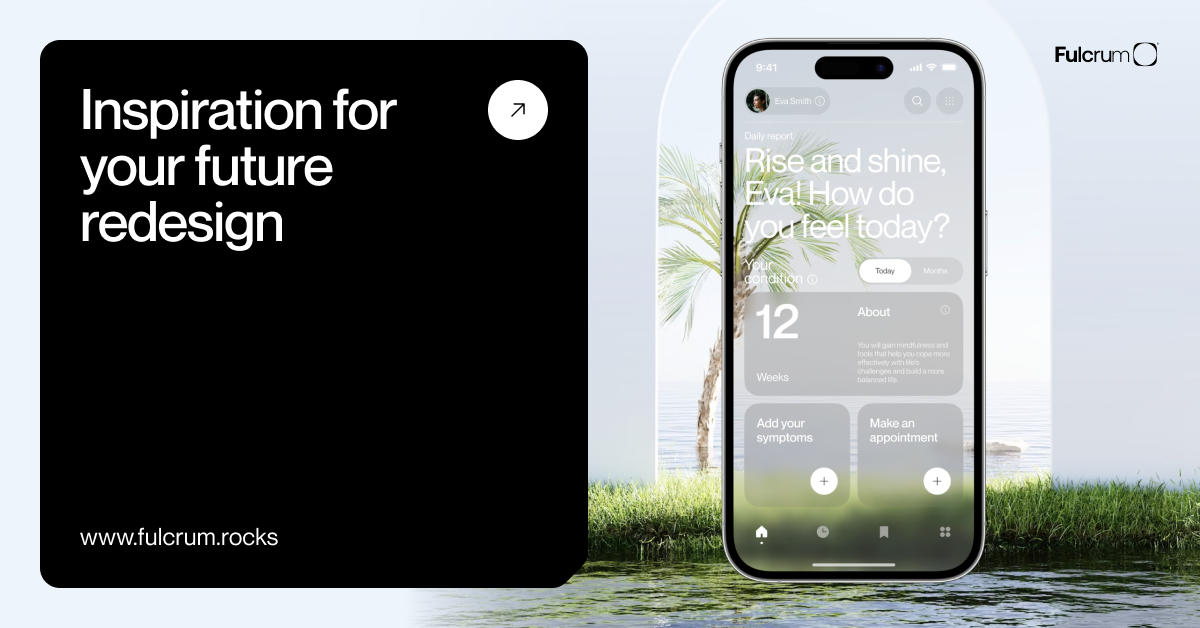Nowadays, Javascript is getting more and more popular in front-end development. You can write JavaScript code in a regular “Notepad” – save the result with the .js extension, and it will not only connect to the site but even work. However, using such a limited editor would greatly slow down development. Therefore, it is better to take something specialized. Our list of the best Javascript IDEs should help you to decide.
Many editors meet all the necessary requirements and are suitable for working with JavaScript. Writing code is everyone’s business, but many have problems with choosing the right program. That is why I have compiled a collection of 21 best Javascript IDEs with their pros and cons.
Let’s make a reservation right away that this is not the top list, but the simple list. The first does not mean the best; the last does not mean the worst. Therefore, you can choose any tool based on your needs and preferences.
But first, let me make it clear for you what IDE is and what the difference with a simple code editor.
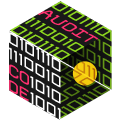
What is an IDE
The term IDE (Integrated Development Environment) means an editor extended with a lot of “bells and whistles” and knows how to work with auxiliary systems such as a bug tracker, version control, and much more.
As a rule, the IDE loads the entire project to provide autocompletion for the whole project’s functions, convenient navigation through its files, etc.
If you haven’t thought about choosing an IDE yet, look at the following options below.
Please, make a choice according to your taste and other technologies that you need to use in conjunction with JavaScript.
Most IDEs are paid, with the ability to download and use for free for a while. But their cost, compared to a web developer’s salary, is not high, so that you can focus on convenience.
What Is the Difference Between IDEs and Editors?
An IDE is a software application that provides a developer with all the development process capabilities. It contains:
- a source code editor,
- debuggers,
- compiler,
- interpreter,
- build automation.
Many IDEs provide you also with class or object browsers, the ability to generate a class diagram from the project structure (in object-oriented programming), and run test cases (like Visual Studio). Having all these features, that’s why it is called an integrated development environment.
A code editor is a separate application that is required to write or edit source code. The source editor checks the syntax while the user is writing code and immediately warns of syntax errors.
What to Look for When Choosing the Right Development Environment?
Development requires a good editor. The editor you choose should have in your arsenal:
- Syntax highlighting.
- Autocompletion.
- Folding. The ability to hide and reveal a block of code.
- Support for the operating system you need. Pay particular attention to this point if you work in a team. It is best to give preference to cross-platform solutions.
- Opportunities for joint development. This again applies to commands intending to work with a shared repository. Many of the platforms we’ll cover below integrate with Git.
- Supported languages(programming, of course). Here, do not forget about the long-term perspective – suddenly, someday, you decide to add features implemented in some other language to the project. It is worth choosing an environment that supports multiple programming languages.
- The price. There are many free open source solutions out there. However, usually the case with almost all such softwares, the cost depends on the number of features available.
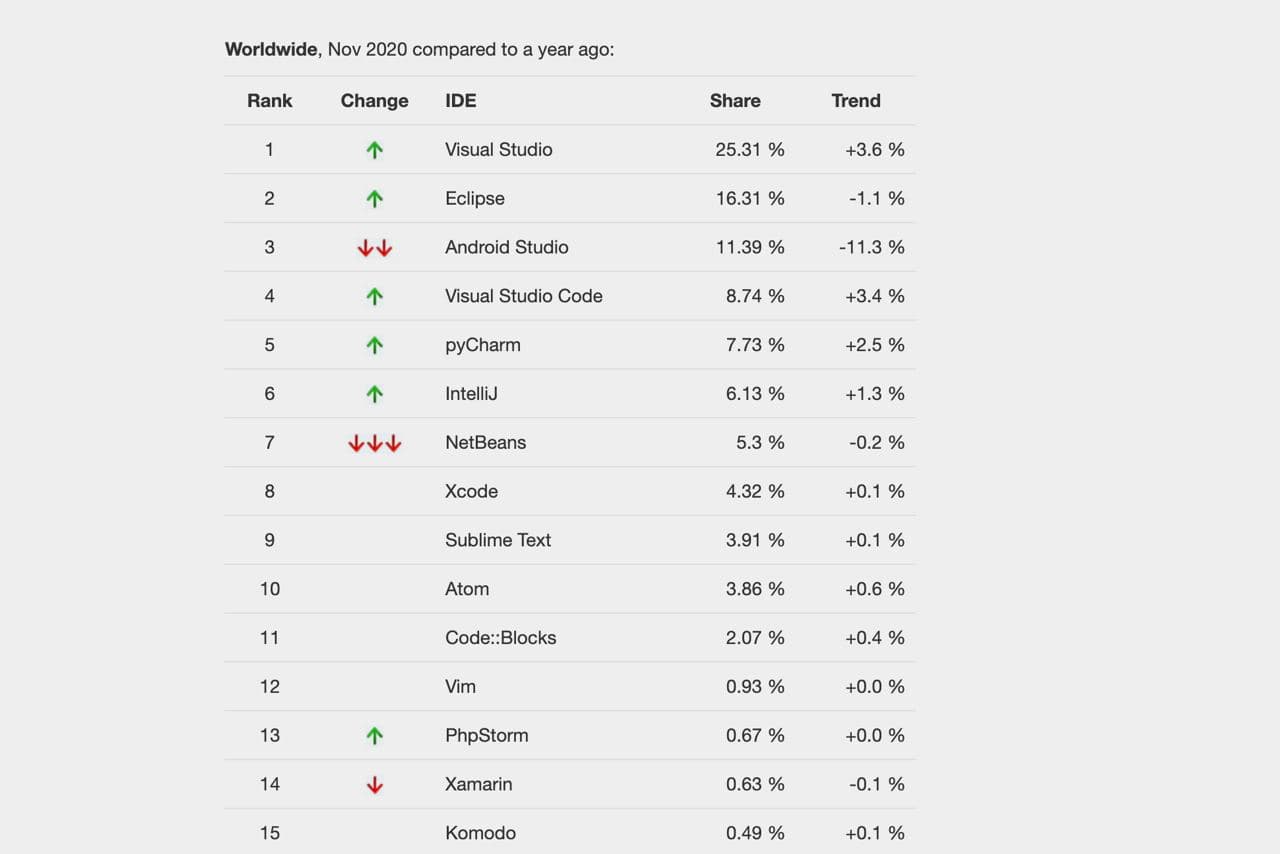 Best javascript ide
Best javascript ide
Let’s have a look at the most popular IDE, according to Github statistics. Of course, not all of them use Javascript, so I’ll just skip unsuitable and add some user’s favorites 😊.
Free Best Javascript IDE
Visual Studio Code
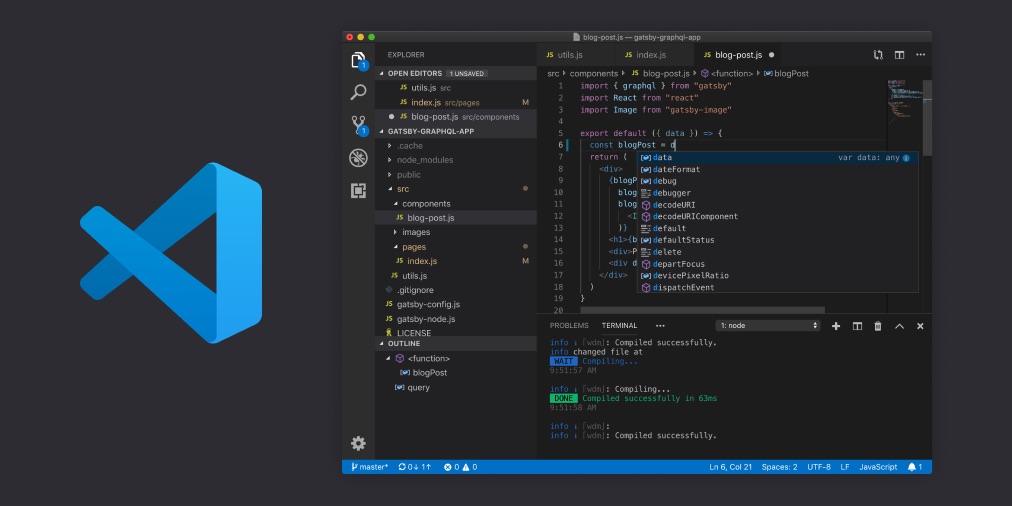 Visual Studio Code
Visual Studio Code
Platforms: Windows, Linux, macOS
Price: free
Visual Studio Code is a free HTML IDE from Microsoft. This editor supports Typescript, C ++, Java, Javascript, PHP, Python, and others. With Visual Studio Code, the Redmond-based company has a serious product that has developed a fan base within a very short time that almost makes you forget everybody’s favorite Sublime text.
Visual Studio Code is not only available for Windows but also macOS and even Linux. This allows you to work across platforms with the same comfort and functionality.
VS Code can easily be functionally expanded with extensions. You can bring about visual changes using themes, of which there is also a wide variety. VS Code works directly with Github and offers extremely good syntax highlighting for various languages and an advanced variant of code completion.
VS Code is subject to a four-week update cycle. The change logs are an extensive month after month. The product is being massively developed, with the user community’s wishes being seriously taken into account. In addition to the optical and functional expansion options, this Javascript editor does not neglect user support. Comprehensive documentation is available and tutorial videos for beginners.
Pros:
- It is an open source.
- Has many features like solution explorer, source control, debugger, extensions area.
- Supports a terminal inside a window.
- Good for .Net core development.
Cons:
- It can be a little tricky as it is minimalistic.
- It has low functionality and is not suitable for large projects.
Eclipse
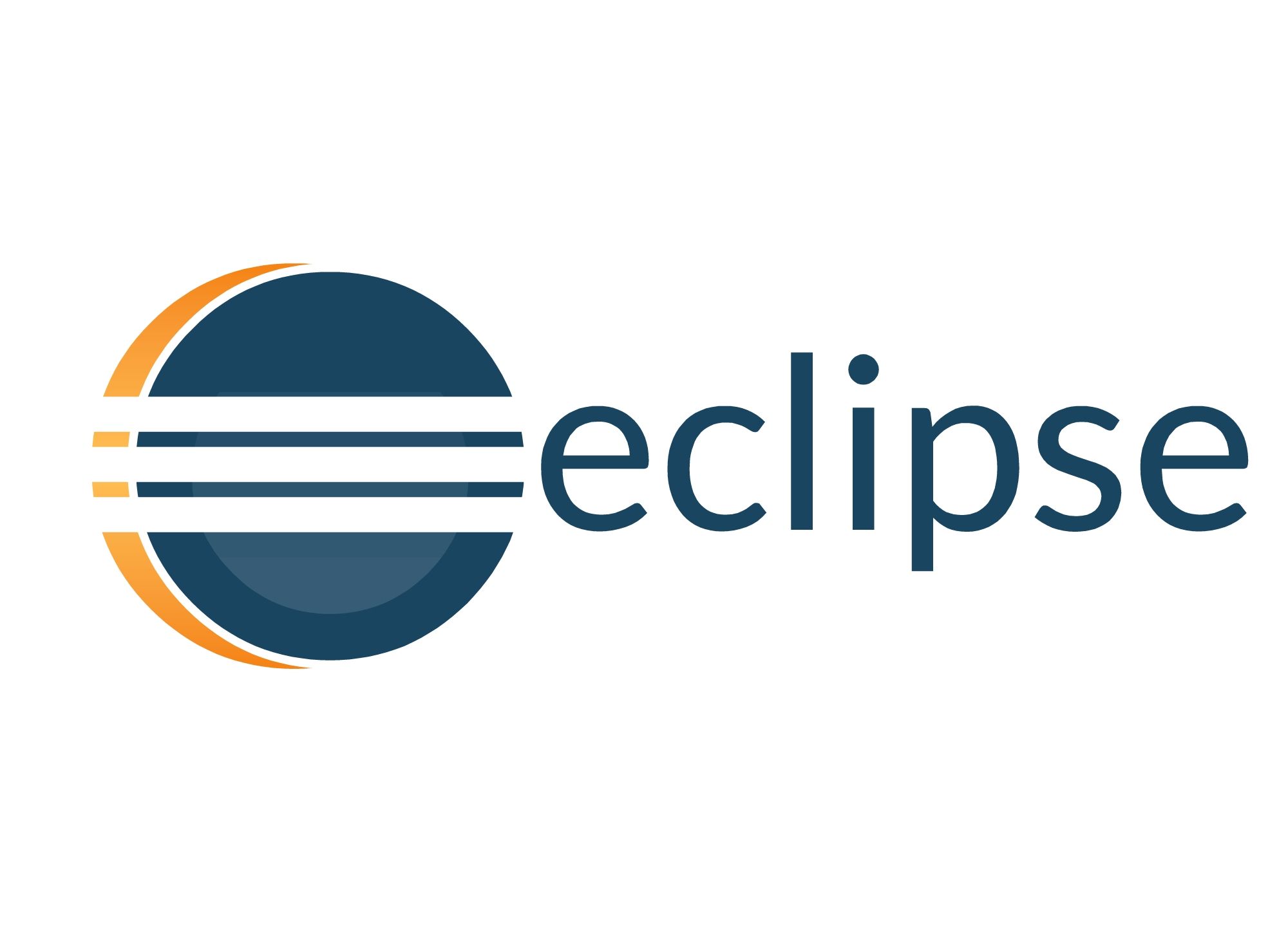 Eclipse
Eclipse
Platforms: Windows / Linux / macOS / Solaris
Price: free
It is a free open source development environment that is well suited for both novice and experienced developers. Eclipse IDE works with C, C ++, Fortran, Javascript, PHP, Python, Ruby, and others.
Besides debugging tools and Git/CVS support, Eclipse comes with Java and a plugin tool. Initially, Eclipse was used only for Java, but now, its functions have expanded thanks to plugins and extensions significantly. Because of the ability to extend Eclipse with its modules, this platform has gained its popularity among developers. Eclipse’s functionality is not as large as IntelliJ IDEA, but this development environment is distributed open-source.
Pros:
- Ability to program in many languages.
- Significant flexibility of the environment due to modularity.
- Ability to integrate JUnit.
- Remote debugging (when using JVM).
- With the plugin aCute, the syntax coloring is visible (for C#).
- Code completion is offered from the language server.
- You can move on to declaring variables, classes, and methods.
- You can develop a complete version of the main .net project without leaving the IDE.
- Projects built using MS test and xUnit can run directly in the IDE.
Cons:
- Newcomers can find it difficult to understand the variety of possibilities.
- The plugin is community-driven, so there is no guarantee that it will always perform well.
NetBeans
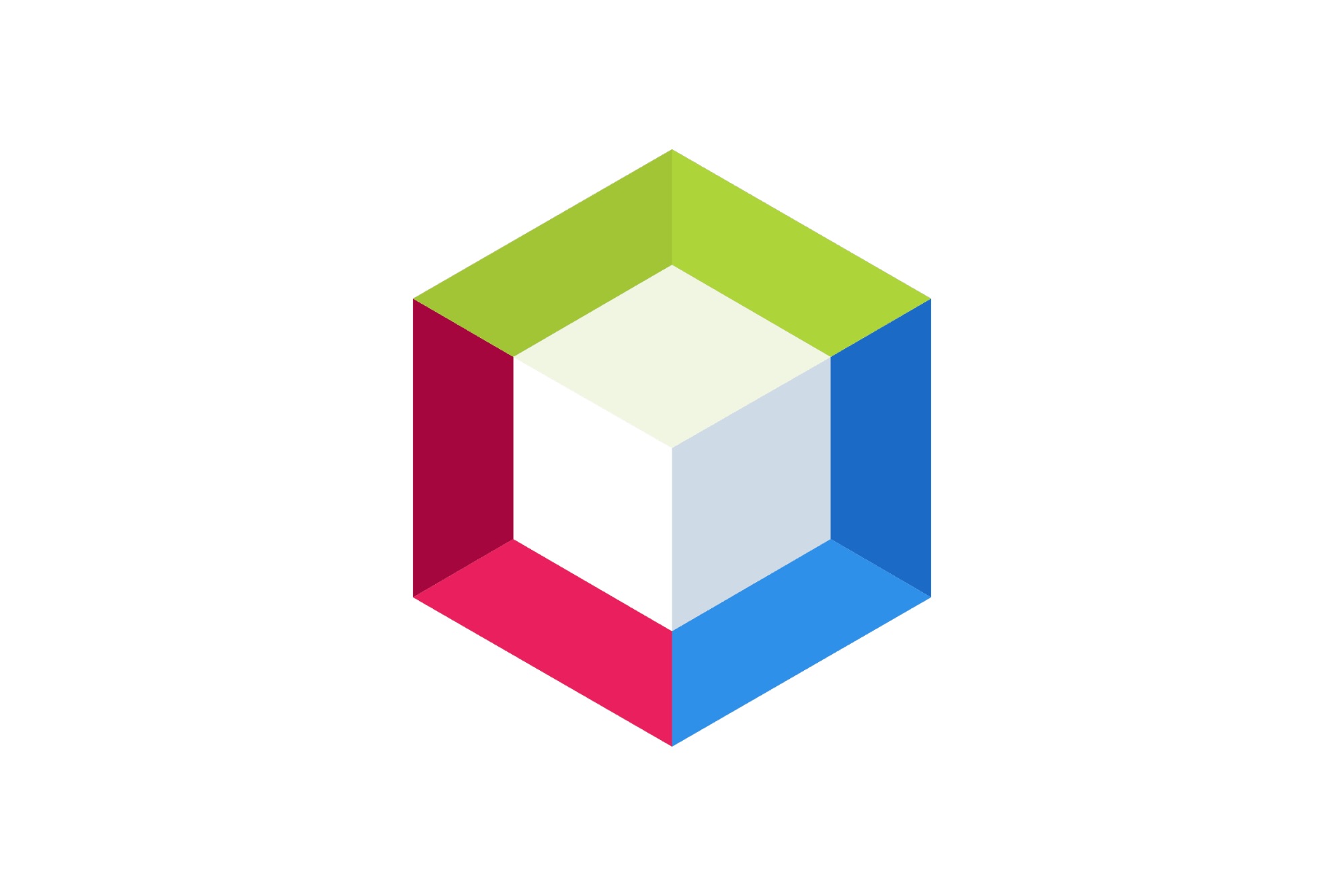 NetBeans
NetBeans
Platforms: Windows, Linux, macOS, BSD, Solaris
Price: free
Another IDE for Java, but like Eclipse, you can extend it for additional languages. It supports Java, HTML5, JavaScript, PHP, Python, C / C ++ and CSS3. Netbeans can speed up the desktop application development process with its drag and drop builder. The downside is performance. Netbeans can slow down on large projects. This code editor is also open source.
Pros:
- Intuitive drag-and-drop interface.
- Dynamic and static libraries.
- Remote development capability.
- Qt support.
- Supports various compilers, including CLang/LLVM, Cygwin, GNU, MinGW, and Oracle Solaris Studio.
Cons:
- NetBeans requires a lot of memory, so that this environment can be slow on some machines.
Atom
 Atom
Atom
Platforms: Windows, Linux, macOS
Price: free
Thanks to its deep integration with GitHub, Atom is now a particularly popular editor.
If you develop web projects in GitHub, there is no way around Atom: The open-source editor was developed by GitHub and is therefore closely linked to the platform. Nevertheless, Atom is also a completely normal Javascript editor, with the help of which web projects can be implemented.
Atom also has some practical features, such as a permanent display of all project files or the quick splitting of the code windows. So it allows you to edit particularly quick and clear. The editor also has a function for collaborative work on project files, making it suitable for teams.
Pros:
- Completely free to use.
- Cross-platform.
- Instant file switching.
- Topics. Customize the theme for every taste.
- Packages. Atom has a built-in CoffeeScript package manager.
- Command-line. Installing Atom adds two command line commands, atom, and apm. The first launch of the application itself and the second launch of the Atom package manager.
- It allows you to add and remove various components from the package list.
Cons:
- Launch. The atom is very slow to start, which is a big drawback if you are used to making quick changes to your files.
- Crashes. Typically, text files over 10MB crash or freeze, making it less useful as a regular text editor.
Vim
 Vim
Vim
Platforms: Windows, Linux, macOS
Price: free
Vim is a free and highly customizable code editor. It was the first text editor developed for Unix, and it was called Vi. Later, its functionality was significantly expanded. This is how Vim appeared. This Javascript editor is available on most Linux distributions.
Vim has search and syntax highlighting features and is super lightweight. Thus, it can handle even very large files well. But it will take some time to set up and prepare for work.
Vim also has a graphical interface, but not by default. Even enabling mouse support requires some manipulation. By default, Vim is controlled by keyboard and keyboard shortcuts.
Vim can be a great IDE if you customize it and become familiar with it inside and out. But if time is tight, this is probably not the best choice. Pros:
- It is possible to install on a very large number of operating systems, even those that you may have never heard of, for example, Amiga;
- Deep editor settings, you can customize it as you need and convenient;
- Not really fast.
Cons:
- Due to the fact that it is terminal, it is very fast but very difficult to learn.
Light Table
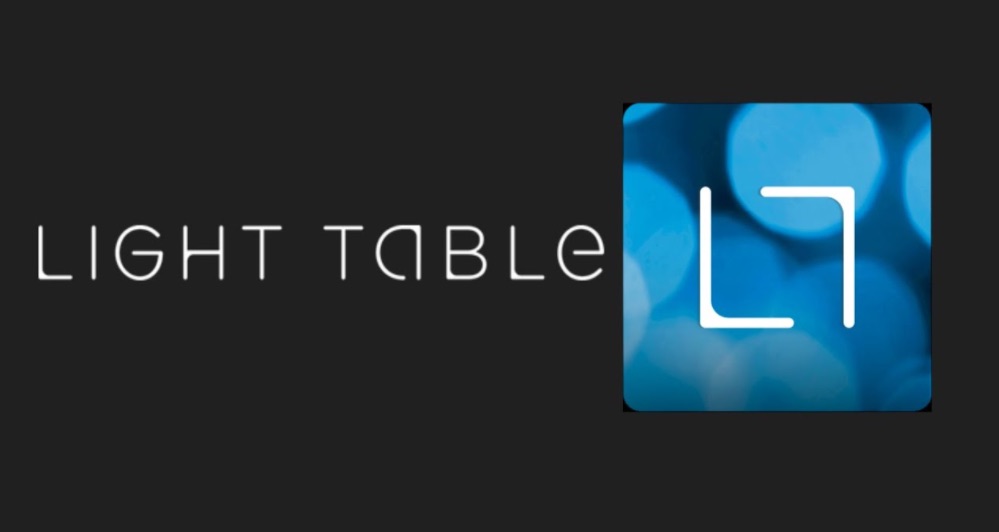 Light Table
Light Table
Platforms: Windows, Linux, macOS
Price: Free /Open Source
Light Table started as a Kickstarter campaign back in 2012 and has raised over $ 300,000. It works on all major operating systems. However, the installation process currently requires some additional steps for OS X users. Light Table has a sleek and streamlined user interface that saves clutter but still provides you with a command palette and fuzzy search. It is written in ClojureScript and currently supports HTML, CSS, JavaScript, Python, Clojure, and ClojureScript.
With Light Table, you can easily do an inline evaluation in your code. This means you don’t need to use the console when you want to view your results. The Light Table also allows you to embed whatever your project needs, such as graphics, games, and visualizations. The Light Table has a built-in plugin manager (accessible from the View> Plugin Manager menu), as well as a pretty good selection of additional plugins.
Pros:
- inline score
- powerful plugin manager
- easy customizable
- fast, user-friendly interface
- free and open-source
Cons:
- Currently, there is no default PHP support, so a few extra steps are required for WordPress development (for example, you can use PHP plugin).
Aptana Studio
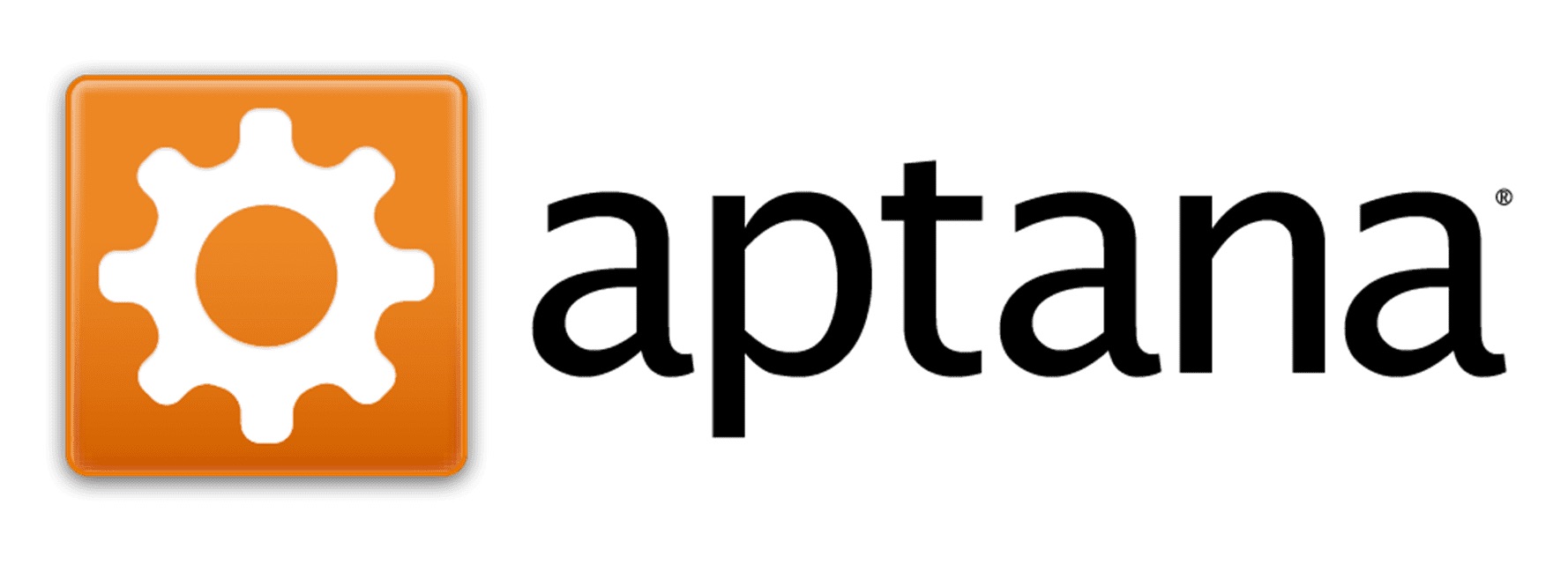 Aptana Studio
Aptana Studio
Platforms: Windows, Linux, macOS
Price: free
Aptana Studio is a complete IDE for web development that combines powerful development tools with a suite of online hosting and collaboration services. It will help you and your team get more done. This IDE includes support for PHP, CSS, FTP, and more.
It positions itself as the best IDE for web development. The editor works on all major operating systems.
Special features:
- many JavaScript libraries,
- built-in debugger,
- terminal,
- FTP-sync,
- team development.
Aptana includes standard functions for applications from this area, such as auto-completion, error checking, et. Pros:
- JS code assist.
- Online support available
- It has an Eclipse plugin version and a standalone.
- HTML5-aware code assists displays in which tags are supported by which browsers.
- Support for web application development.
- Allows running commands from a built-in terminal emulator.
- Available for free under the GPL license on GitHub.
- Supports Git.
Cons:
- Slow work in enclosing project mode.
- Sometimes it hangs and crashes.
- Has some requirements for the JDK version and plugin version Eclipse 3.5+ and Git.
AWS Cloud9
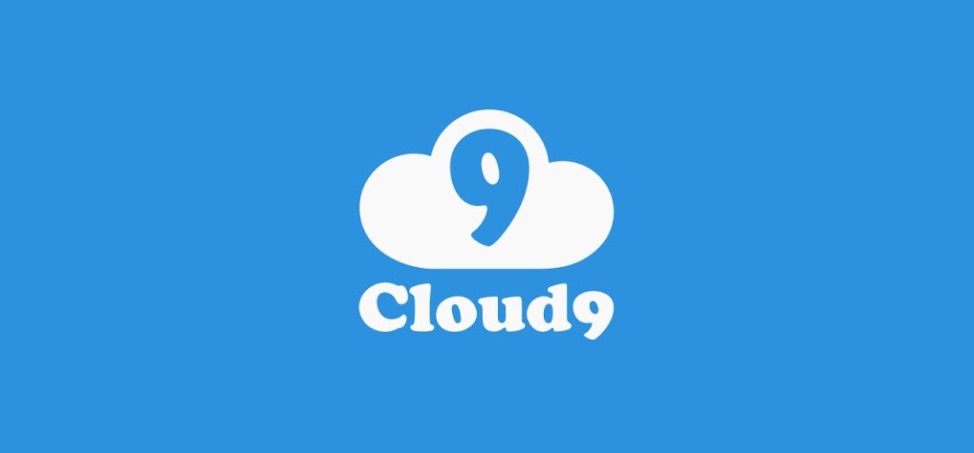 AWS Cloud9
AWS Cloud9
Platforms: Windows, Linux, macOS
Price:free for AWS Free Tier, for pricing use calculator on the website. Usually, it starts from $29/month
AWS Cloud9 is a cloud-based IDE from Amazon that supports over 40 languages , including Javascript, C, C ++, CoffeeScript, Go, Java, PHP, Python (2 & 3), and Ruby. This online Javascript IDE includes defaulting all the SDKs, libraries, and plugins required to build serverless applications. Cloud9 has its terminal that provides sudo access to the managed Amazon EC2 instance hosting the development environment and an AWS CLI with pre-configured authentication. This makes it easy to quickly launch various commands and provides direct access to AWS services. There is support for multiple parallel development environments to isolate project resources.
The free version includes 1 Gb RAM + 1 vCPU, Amazon Linux or Ubuntu Server 18.04 LTS, chat, SSH connection. Pros:
- full-fledged support for JavaScript, PHP, Python. Here are auto-completing the code, highlighting errors, debug mode, navigation through the code, searching for files, and functions. In short, good work has been done for scripting languages.
- the ability to connect to FTP, as well as SSH connection to servers.
- sudo access. Customizing the environment for yourself is quite simple.
- svn, Git is already preinstalled.
- collaboration mode with built-in chat.
- a set of built-in build systems for scripting languages.
Cons:
- existing code debugging is clearly not what a Java developer would like to see.
- free account restrictions. Well, without it, nowhere.
Brackets
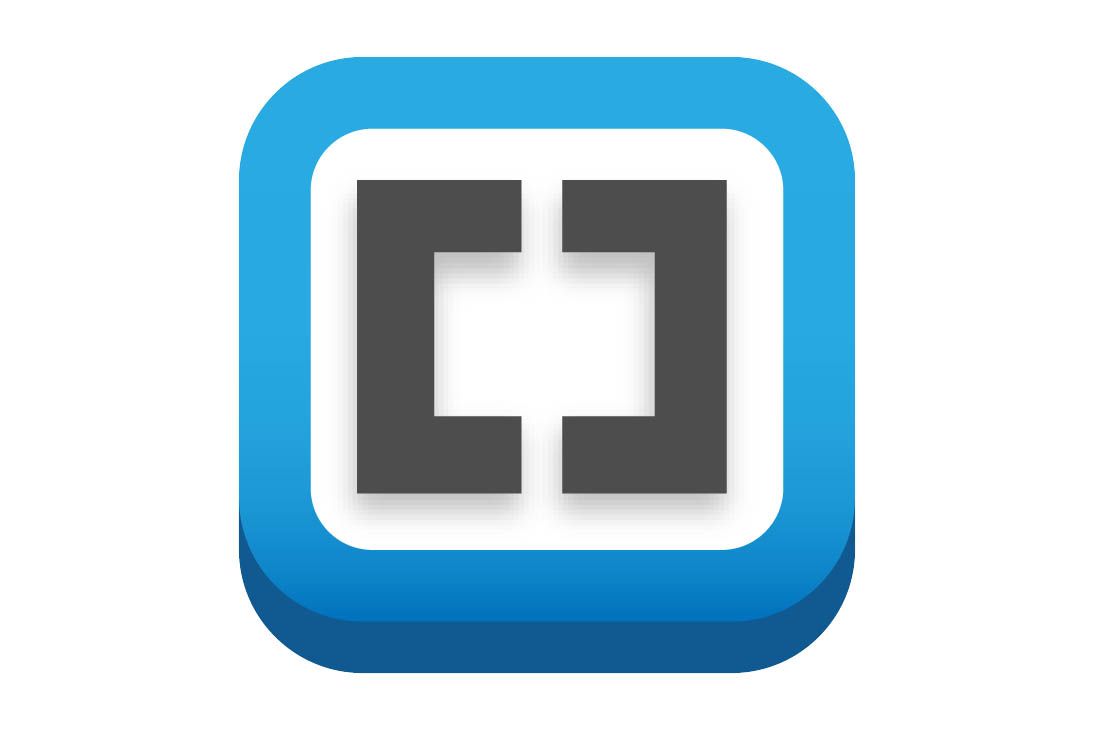 Brackets
Brackets
Platforms: Windows, Linux, macOS
Price: free
Brackets is Adobe’s answer to Atom and the many paid HTML and JS editors. The editor prides itself on being particularly modern, and the interface is very elegant, with no unnecessary controls.
Functionally, Brackets is still powerful. Thanks to numerous extensions, Brackets supports a large number of languages and additional functions that can be installed with just a few clicks.
Brackets from Adobe can score among other things with a plugin for WordPress development.
Pros:
- Extension in Google Chrome. The main feature of the Brackets editor, highlighted by many developers, is real-time communication with Google Chrome. With this mechanism’s help, the developer can immediately observe how all these changes will be displayed in the browser after a change is made.
- Brackets is recognized as one of the best Javascript IDE for macOS.
- Widely developed hotkey system.
- The main feature that distinguishes Brackets from other JS editors is the Extract function. The extraction function allows you to extract information directly from the PSD – such as fonts, colors, and dimensions, with pure CSS and no contextual code references.
Cons:
- Few extensions compared to other editors on the market.
- Lack of support for server-side languages (Python, PHP, Ruby).
RJ TextEd
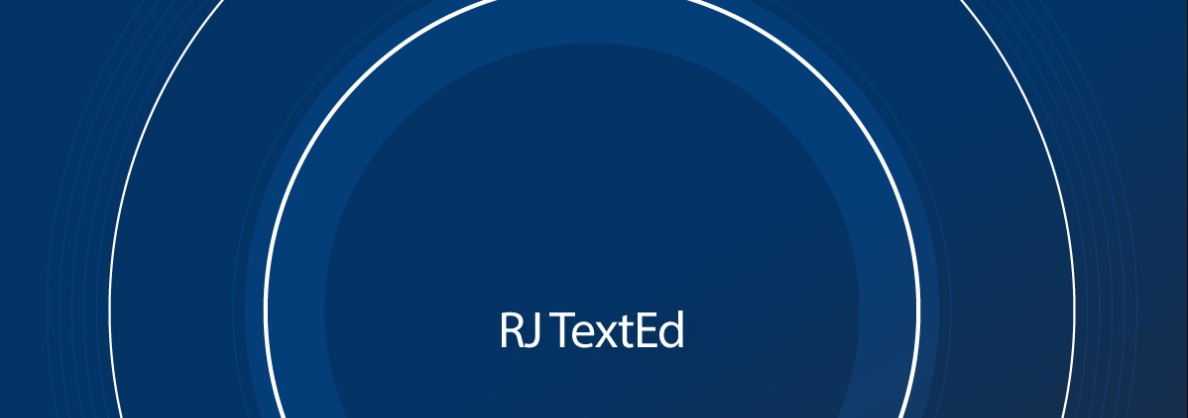 RJ TextEd
RJ TextEd
Platforms: Windows
Price: free, donation is welcome
RJ TextEd is a free text editor with source code editing and Unicode support. The program will also be useful for web developers, thanks to the ability to carry out HTML/CSS — editing and work with standard commands and functions in JavaScript and PHP.
Besides, it includes lots of useful features such as:
- syntax highlighting,
- preview in the most popular browsers,
- spell checker,
- automatic word completion,
- support for templates and plugins,
- drag-and-drop,
- built-in file manager
- and FTP client for file uploads, and much more.
Pros:
- relatively small size;
- syntax highlighting support for many languages;
- spell check;
- work with projects;
- many useful tools that make development easier and faster.
Cons:
- not always successful autocorrect;
- some small usefulness is missing (for example, removing unnecessary line breaks in a selection).
- only for Windows.
CodeLite
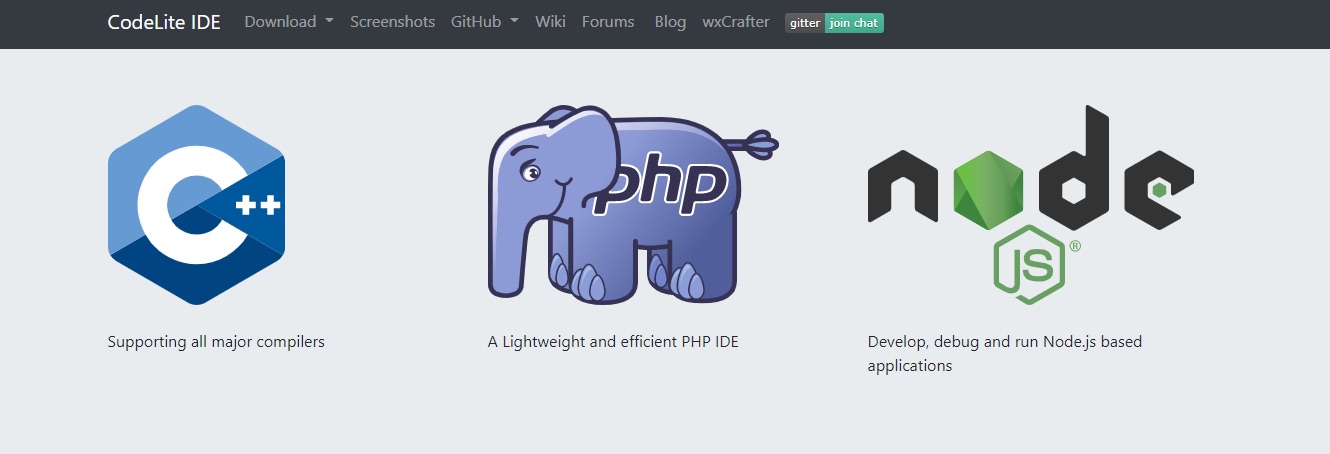 CodeLite
CodeLite
Platforms: Windows, Ubuntu, macOS
Price: free and open source
CodeLite is an open source development environment with full support for C, C ++, Node.js, and PHP. There are versions for Linux, Mac, as well as for Windows 32 and 64-bit operating systems.
Because CodeLite is an IDE, it provides a more sophisticated built-in development environment for the languages it supports, flexibly expanding its scope with custom plugins. Despite its complexity, it is lightweight and easy to use.
The IDE also has general compiler support, interactive debuggers, integrators, and code completion. While CodeLite has advanced features that can be a bit overwhelming for beginners, getting started with its superficial functionality is easy.
Pros:
- Many useful plugins;
- 50 mb memory footprint;
- Cross-platform;
- Still developing actively on Github;
- Free open-source.
Cons:
- Boring UI
Codeply
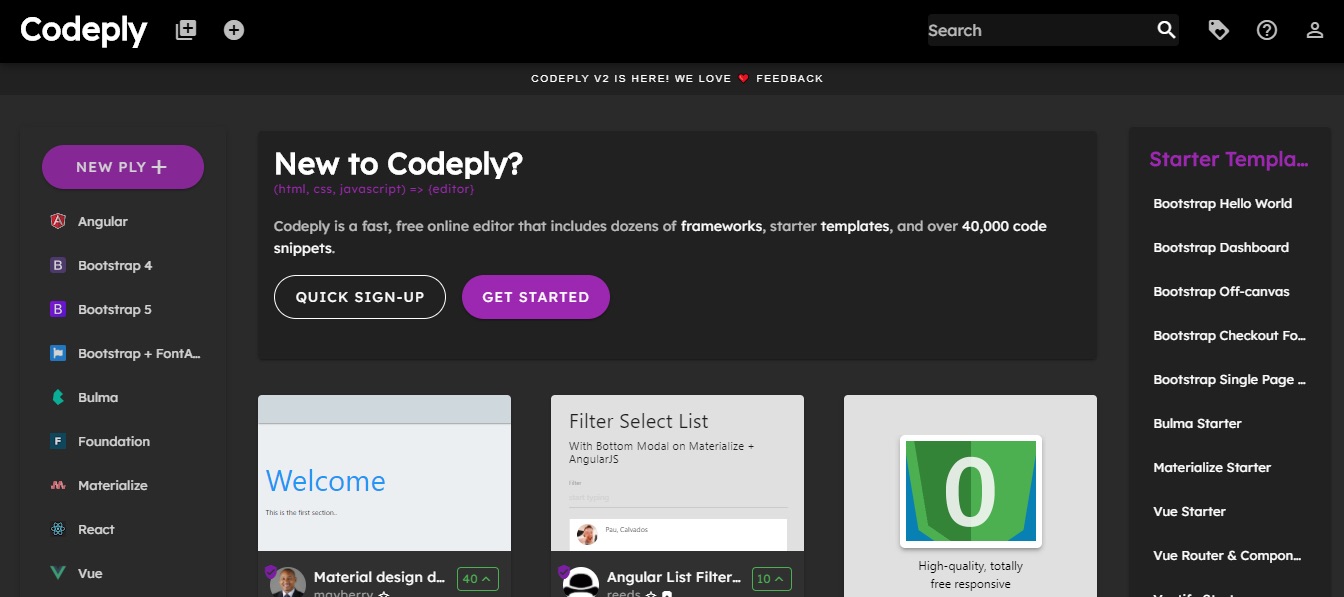 Codeply
Codeply
Platforms: Online editor in web browser
Price: free
Codeply is another tool JavaScript IDE for quickly editing online. This product was launched back in 2014, and the 2nd version was released in 2019.
The team behind Codeply claims that their product is suitable for rapid prototyping, mock-up, learning, and exploring popular new libraries, APIs, plugins, and frameworks.
The standard set of functionality includes layout settings, a preview of results, ready-made templates, and social network elements. Compared to other tools, Codeply is fast.
Pros:
- Works with many frameworks such as Bootstrap, Pure CSS, etc.
- Responsive preview.
- Snippets for UI editor.
- Compared to other tools, Codeply is fast.
Cons:
- Only after donation, you can receive upgrades.
Best Premium Javascript IDE
Visual Studio
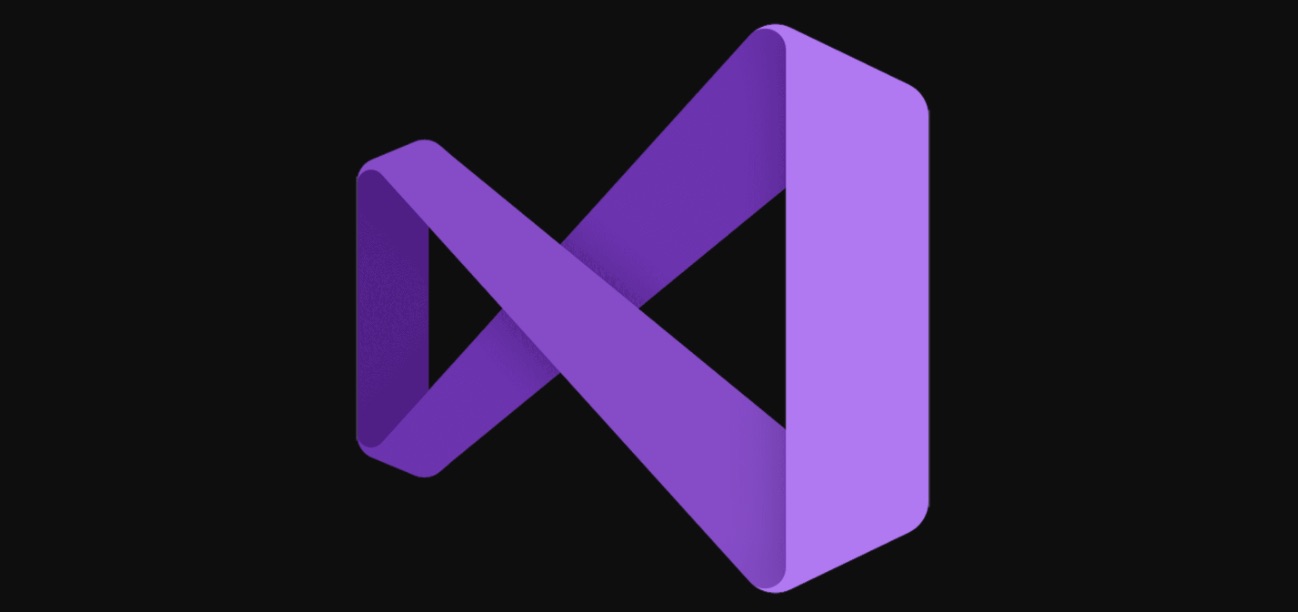 Visual Studio
Visual Studio
Platforms:Windows, Linux, macOS
Price: from $45/month
Microsoft Visual Studio is an IDE from Microsoft. It is used to develop computer programs for Microsoft Windows and websites, web applications, and web services. Visual Studio uses Microsoft software development platforms such as Windows API, Windows Forms, Windows Presentation Foundation, Windows Store, and Microsoft Silverlight. It can create both native codes and managed code. Visual Studio includes a code editor that supports IntelliSense as well as code refactoring. The integrated debugger works as a source-level debugger and a machine-level debugger. Other built-in tools include a form designer for building GUI applications, a web designer, a class designer, and a database schema designer. It accepts plugins that extend functionality at almost every level, including adding support for version control systems (such as Subversion) and adding new toolkits editors and visual designers for domain-specific languages or toolkits for others.
Visual Studio supports various programming languages and allows the code editor and debugger to support virtually any programming language as long as a dedicated language service exists. Embedded languages include XML / XSLT, HTML / XHTML, JavaScript and CSS, C, C ++ and C ++ / CLI, VB.NET, C #, and F #. Support for other languages such as M, Python and Ruby, and others is available through language services installed separately.
Pros:
- Many tools in the environment work very well in JS and C#.
- There is a free version called Community Edition.
- The community is full of everything an independent developer needs.
- The best software for development on any platform, let alone .Net and C #.
- There is cloud storage.
Cons:
- Resource intensity.
- If you switch to the paid version, the settings and the corporate server may go wrong.
- The program is difficult to master on your own due to the abundance of functions and menus.
WebStorm
 WebStorm
WebStorm
Platforms: Windows, Linux, macOS
Price: $0-$129/year
WebStorm stands out because it is a fully-featured JavaScript IDE. The developer of this IDE is JetBrains.
This JS editor is great for various platforms such as React, Angular, Vue.js, and more. It can be used to debug node scripts and run tests on an embedded server. You can also run and debug npm scripts (using the tree-like interface). And you don’t need any plugins for all this.
However, plugins are available for some more specific functionality not built into the IDE itself. But in most cases, everything you might need is already in the IDE. The best part about this is that you can discover new features you never knew before and appreciate how great they are.
By default, WebStorm is configured to autosave files as you work on them. When you switch to some other Javascript editor without such functionality, you begin to feel how much it lacks after this IDE. However, this is not a unique feature of WebStorm. It’s just that the implementation here is a little nicer.
Some people don’t always trust ctrl-z to undo, but WebStorm has a built-in version control system that commits every time a file is saved. It’s purely internal, completely separate from your Git commits. So if you haven’t made a commit in Git in a while, and you need to go back and see the previous state after the last commit, you can do it without any problems.
Despite some disadvantages, the project is constantly evolving and improving.
Pros:
- Convenient auto-completion for both HTML, CSS and JavaScript.
- Error checking and easy code debugging is provided through integration with a number of bug tracking systems.
- Native integration with source control systems such as GitHub, Git, as well as Subversion, Perforce, and Mercurial.
- Flexibility of settings.
- Quite a large number of plugins.
- Lots of features.
- No need to search for packages and configure it.
- Excellent indentation, tips on how to simplify the code and basic code validation for errors.
- Great merge tool.
- Smart code completion, on-the-fly error checking, fast code navigation and refactorings for JavaScript.
Cons:
- Due to its extensive functionality, WebStorm is heavy and resource-intensive;
- Sometimes, when working on very large projects, it eats up memory;
- Inherent to all IDEs, it is slow and resource-intensive.
- Relatively complex settings.
- Paid IDE, distributed by subscription.
- Slow working with lots of projects.
IntelliJ IDEA
 IntelliJ IDEA
IntelliJ IDEA
Platforms: Windows / Linux / macOS
Price: from $15/month, $150 -$499/year.
The free version only works with Java and Android.IntelliJ IDEA is the next premium IDE developed by JetBrains on our list. You can also use the free Community Edition, and the paid version has a 30-day trial period. IntelliJ IDEA was created as a development environment for Java. Still, now the developers define this IDE as “the smartest and most user-friendly development environment for Java, including support for all the latest technologies and frameworks.” Using plugins, this IDE can be used to work with other languages.
Pros:
- Code quality analysis tools, easy navigation, advanced refactorings, formatting and code injection for Java, Groovy, Scala, HTML, CSS, JavaScript, CoffeeScript, ActionScript, LESS, XML, and many other languages.
- Integration with application servers, including Tomcat, TomEE, GlassFish, JBoss, WebLogic, WebSphere, Geronimo, Resin, Jetty, and Virgo.
- Tools for working with databases and SQL files.
- Integration with commercial version control systems Perforce, Team Foundation Server, ClearCase, Visual SourceSafe.
- Tools for running tests and analyzing code coverage, including support for all popular testing frameworks.
Cons:
- You will have to take time to understand this IDE, so it may seem daunting to novice programmers.
PyCharm
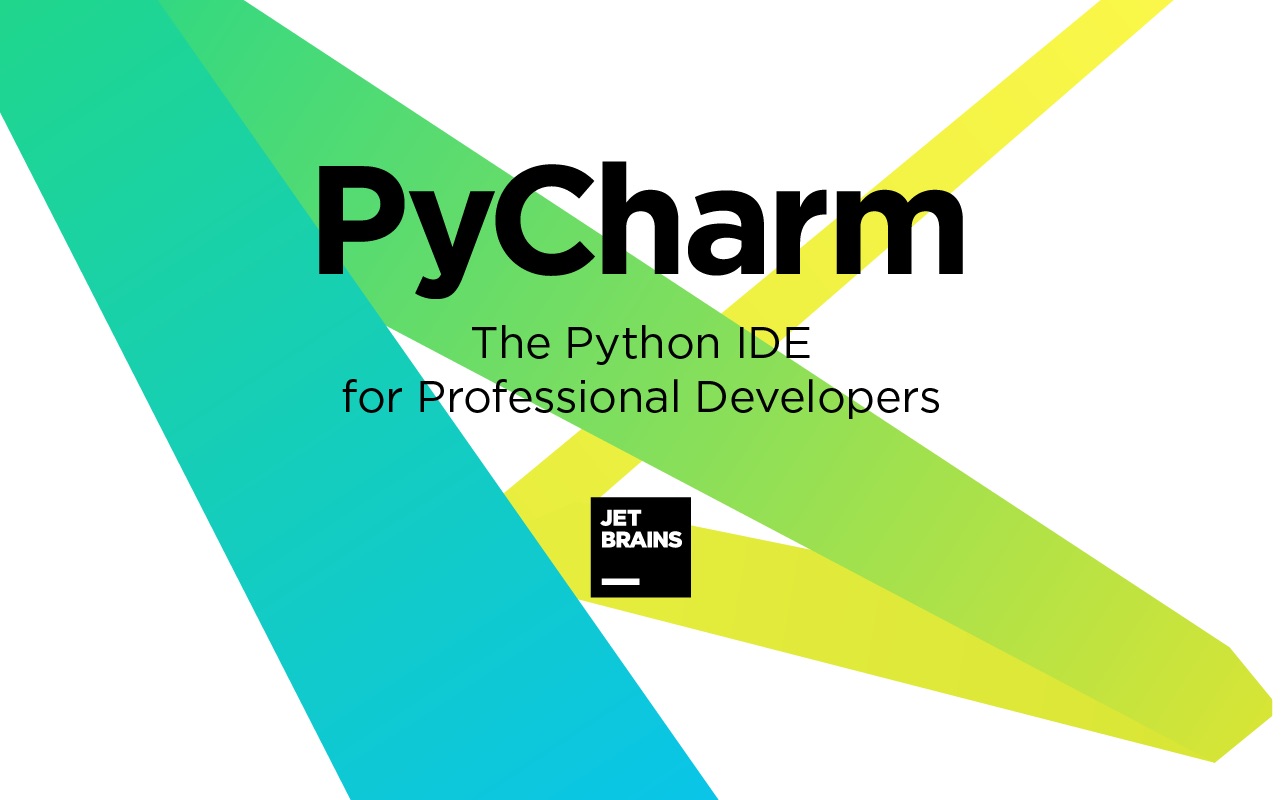 PyCharm
PyCharm
Platforms:Windows / Linux / macOS
Price:from $9/month and $90/year.
If you are doing Python development too, take a look at PyCharm, another IDE from JetBrains. Also, it supports CoffeeScript in the free version. Like IntelliJ, it is supported by all three major operating systems. The professional license includes support for HTML, JavaScript, and CSS. Besides, you can always extend the functionality with plugins. With PyCharm, you will have access to:
- Code completion and automatic error search;
- Intelligent navigation through the project;
- Built-in debugger, Python profiler, and terminal;
- Integration with popular version control systems, as well as Jupyter Notebook, Anaconda, and other libraries.
Like IntelliJ IDEA, PyCharm has an open-source Community version, but with limited functionality. It lacks many web development tools, no Python profiler, and no database support.
The Professional license costs $ 89 per year for individuals and $ 199 per year for organizations (per user).
Pros:
- excellent code completion (including Django templates, an order of magnitude better than analogs, also good autocompletion for JS, CSS, HTML, etc.);
- good debugging capabilities;
- convenient work with version control servers (VCS);
- the ability to work with databases (also good SQL auto-completion and much more);
- the ability to work with code located on a remote machine (also debugging it);
- automatic dependency fix;
- built-in shell.
Cons:
- paid (it is free, but it is cut off);
- the IDE is written in java, and the main problem is java? – That’s right, there are tons of resources. If you leave the IDE for a long time in debug mode, everything may freeze, which is very stupid;
- sometimes weird when debugging (there are various small bugs).
Sublime Text
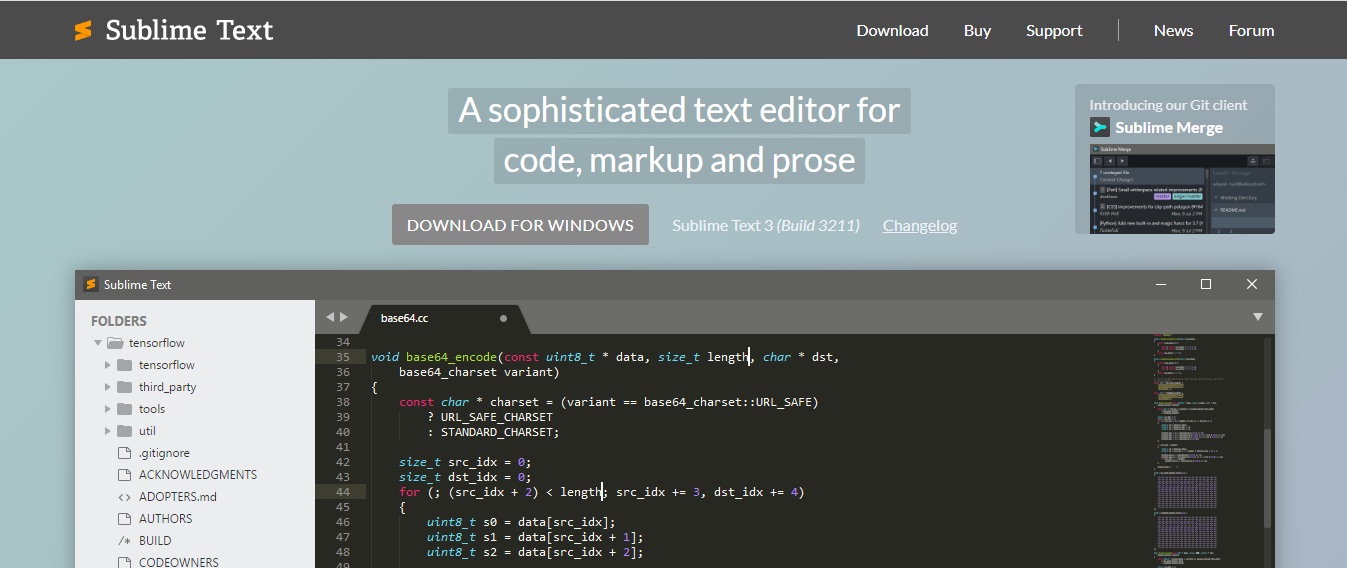 Sublime Text
Sublime Text
Platforms: Windows, Linux, macOS
Price:from $0 – $70
Sublime Text is a powerful text editor and PHP IDE. It’s lightweight, feature-rich, and supported on popular platforms. Users only need one license to use Sublime Text on any computer.
The functionality of the Sublime text editor can be expanded and adapted using plugins. In practice, many JS plugins help turn Sublime Text into an elegant Javascript IDE. Some of the most popular JS plugins are Babel, SublimeLiner, and SideBar Enhancements.
Sublime Text consists of custom components and is very responsive. Projects in Sublime Text capture all of the contents of the workspace, including modified and unsaved files.
Sublime Text uses a custom UI toolkit optimized for speed and beauty, taking advantage of native functionality on each platform.
Pros:
- Convenient editing of the JS and PHP code
- easy to navigate
- Possible to expanded functionality
- Multi-line editing possible
- Beginner-friendly
- many plug-ins available
Cons:
- not open source
- some plug-ins are faulty
- large files are slow to load (Windows)
- not a complete IDE
Phpstorm
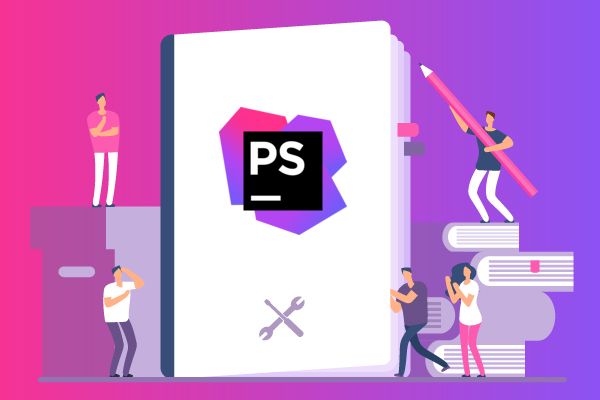 Phpstorm
Phpstorm
Platforms: Windows / Linux / macOS
Price: from $19/month and $99- $199/ year.
PhpStorm is a premium IDE that provides code analysis and error prevention for programming languages such as PHP, HTML, CSS, JavaScript, and more. It works well with modern content management systems like Drupal, WordPress, Magento, and Joomla. This editor offers version control, remote deployment, command-line tools, and advanced debugging. The development environment deeply analyzes the code structure, helps avoid errors, and supports databases and SQL.
Pros:
- Code completion and high-quality debugging.
- Convenient navigation.
- Safe refactoring. You can apply changes to the entire project in a couple of clicks.
- Live Edit allows you to see all changes in the browser instantly.
- The interface will be understandable even for beginners.
Cons:
- No free version. But you can download a trial.
Komodo Edit
 Komodo Edit
Komodo Edit
Platforms: Windows, macOS, Linux.
Price: free for the community and $84 for a coder
Komodo Edit is a free code editor from the Canadian company ActiveState, the developer of versions of the programming languages Active Javascript and Active Python. There is also a version with a smaller set of features – without built-in support for unit tests and debuggers.
Komodo IDE provides syntax highlighting, auto-completion, the ability to work with different line ends and encodings. It is convenient to edit files in other programming languages and hypertext markup here. For Javascript, PHP, Python, Ruby, TCL, there is also a syntax checker. You don’t need any third-party tools.
The package includes debuggers and profilers, a client for version control systems, tools for creating regular expressions, and checking HTTP Inspector requests. You can also install add-ons because the community is actively working on them.
Pros:
- Convenient customization capabilities.
- Supports popular version control systems.
- Smart syntax highlighting.
- Nice visual debugger.
Cons:
- It is not lightweight and can start slow.
- Adds projects file to a code.
RubyMine
 RubyMine
RubyMine
Platforms: Windows, Linux, macOS
Price: $199.00/year and 30 days free trial
JetBrains RubyMine software is an IDE for building applications based on popular Ruby and Ruby on Rails technologies. The product can develop web applications in the IntelliJ IDEA environment and includes new unique tools for creating web projects based on the Ruby and Rails platforms.
RubyMine provides powerful development tools that match the Ruby platform’s language and take into account the dynamic nature of the Ruby language and its standard working methods. RubyMine enables comprehensive code analysis of a project, offering developers a code overview and unique auto-completion features for language constructs. RubyMine provides a wide range of refactoring algorithms tailored to the Rails platform, which greatly simplifies code editing and speeds up the product development process.
The IDE includes the ability to transform HTML, CSS, and JavaScript code easily.
Pros:
- Good code complementation;
- Great in running tests;
- Lots of plugins and shortcuts;
- Database support;
- Built-in Git client.
Cons:
- Pricey;
- Can work slow with large projects.
Codelobster
 Codelobster
Codelobster
Platforms: Windows, Linux, macOS, Ubuntu, Fedora, Debian.
Price: $0-$80, future updates for $19,99/year
CodeLobster provides simple and powerful functionality for a web programmer. It is suitable for all Windows OS versions: 10, 8, 7. It is famous for its flexible working environment customization, function tooltips, debugging, and todo list. This Javascript editor is recommended specifically for a web developer. It is easily extensible to work with various frameworks: CakePHP, CI, Drupal, JQuery, Yii, Smarty, Symfony, WP, Facebook. A lightweight version of the editor is available for free with a set of tools $ 40, in a full set of plugins and extensions over $ 100.
CodeLobster IDE is designed for editing PHP, HTML, CSS and JavaScript files. It highlights the code depending on the syntax, shows hints for tags, functions, and parameters. This editor works very well with the mixed code.If you insert PHP code into any HTML template, the editor will highlight HTML and PHP parts correctly. The same will happen with inserting CSS and JavaScript code.
The IDE has an intelligent code completion system for functions, tags, attributes, etc., which significantly speeds up work and protects against possible errors.
The Professional Edition has several additional features. For example, you can work with projects on a remote server through the built-in FTP / SFTP client. Simultaneously, you can easily select files for editing, view results, and synchronize files on the hosting.
Pros:
- Very lightweight;
- Free multiplatform;
- Lots of add-in for popular CMS and frameworks;
Cons:
- Can work slow with large files;
- High cost for individual use.
Conclusion: Best JavaScript IDE
Many developers pay a lot of attention to their Javascript editors and IDEs, however even the coolest tools will not make you a good specialist. This requires a lot of work and immersion in the peculiarities of the chosen language.
So, if you need some help with your project or just get it to be done, our Fulcrum Rocks team will be very pleased to help you. We are proud to cooperate with top-rated companies worldwide. Please take a look yourself at our latest Javascript products, such as the SYNC.AI productivity toolkit of apps and Kör cross-platform educational app.
Write in the comments which Javascript editor you are using. What do you like and what do you lack about them? Have you tried other solutions?Share what useful selections you would like to see on the blog in the future. We will certainly take into account your wishes 😉

FAQ: Best Javascript IDE
-
What Is the Best IDE for JavaScript?It isn't easy to say. It would be best if you weighed all pros and cons. If you're a beginner JavaScript programmer and want to get started with a ready-to-go environment, VSCode is the obvious choice. It is easy to use and has rich built-in functionality.For more experienced developers who know exactly what they need, Sublime Text and Atom might be the best choice, as they give you complete control over the development environment. You can install additionally any of the thousands of packages, selecting only those that you need. This increases download speed and reduces resource consumption.Users who prefer to use only the keyboard when working on projects can choose Vim. It will save you the time it usually takes to move your hand from keyboard to mouse. True, it will take additional time to learn to do without the latter.Finally, if you agree to pay for a subscription, and your technology allows you not to think about memory or CPU usage, WebStormis your best choice. With it, you will get a very convenient development environment.
-
Which Jetbrains IDE for JavaScript Is Best?There is no doubt that the best Jetbrains IDE for JSis Webstorm. It is a powerful IDE for JavaScript development with code completion and refactorings for JavaScript, TypeScript, and the most popular web frameworks.
-
Which Is the Best IDE for HTML?Any Javascript editor from our list will suit for working with HTML. That is why the smart decision will be to use the free IDE. For example, Atom, Visual Studio Code, or even Notepad++. If you need extra features, we would recommend Sublime Text as an HTML IDE.
-
Which Is the Best IDE for Web Development?As we mentioned above, first, you need to specify your needs and expectations. Because if someone suits one IDE, it doesn't mean that it is perfect for you too. Check all advantages and disadvantages, compare prices, and then pick the right IDE for you. We could recommend from free segment Sublime Text, Atom, Brackets, and VSC. For more valuable features, consider Webstorm and Phpstorm.
-
Is Notepad ++ Good for JavaScript?Yes! Notepad ++ is a simple and easy to use open-source editor. It has syntax highlighting for several languages, including JS, auto-formatting, and auto-completion. There is navigation in the form of tabs, a file manager, and a code map.You can work with different encodings, connect compilers, use plugins, and other useful functions. For example, adding QuickText will improve built-in auto-completion.Notepad ++ is regularly updated, so it quickly fixes bugs and adds new features. Unfortunately, it only works on Windows.